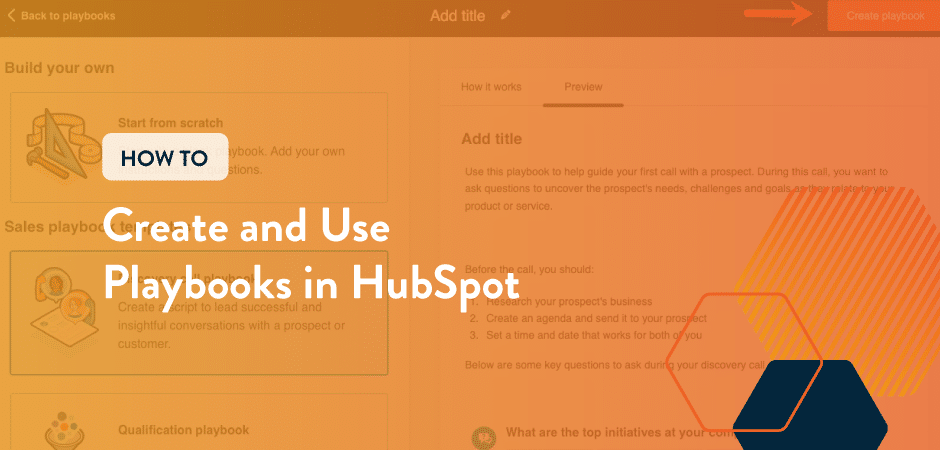
In sports, a playbook contains a team’s winning strategy, outlining what the offense and defense will do to win the game.
Don’t worry; you aren’t back in high school gym class. Playbooks in business are the processes and strategies your team members uses to do their job effectively.
What Are HubSpot Playbooks?
In HubSpot, the Playbooks tool helps guide your sales and service teams through your outlined sales process to gather information more effectively. Sales or service Playbooks contain questions, instructions, checklists, best practices, rebuttals, and team strategies for effectively executing sales meetings, customer onboarding, and more. It’s an invaluable tool so your team follows through on your process, and a great help when training new sales reps.
Some ideas for Playbooks include:
- Discovery calls and lead qualification
- Renewal conversations
- Customer onboarding
- Regular check-ins
- Project checklists
In this blog, we’ll take you step-by-step to show you how to create and use a Playbook in HubSpot.
Note: You’ll need an assigned Sales or Service Hub Professional or Enterprise seat to create, edit, and delete Playbooks, and depending on your subscription level, some features may be limited. Users who don’t have a paid seat can still view and use Playbooks once they are published.
Benefits of Using HubSpot Playbooks
HubSpot Playbooks are a great tool that has a ton of advantages for your marketing, sales, and service teams.
Standardized Process
With Playbooks, you can develop standardized operating procedures, or SOPs, to ensure consistency across your team. They can also provide clear guidance to help your team follow best practices, branding, and the right language. This is also key for helping new hires quickly understand processes, expectations, and best practices in your organization.
Improved Efficiency
HubSpot Playbooks help you streamline tasks and record information right on the HubSpot record. It integrates directly in the CRM, so you don’t need to pull up a checklist or call script on another screen. This ultimately results in a faster response rate and improved efficiency.
Enhanced Customer Experience
HubSpot Playbooks enable your team to deliver better customer experiences. Instead of forgetting to ask important questions, everything they need to ask during a call is right there for them. Plus, customers expect consistent messaging. Whether they’re working with sales or customer service, Playbooks help keep everything consistent while delivering exceptional customer experience.
How to Create and Use Playbooks in HubSpot
First, let’s go over how to create a Playbook in HubSpot.
- Navigate to CRM and choose Playbooks from the menu
- Click the orange “Create Playbook” button in the upper right corner
- Select “Create a Playbook from scratch” or choose from the template library.
For the purposes of this how-to, we’ll show you how to create a Playbook from scratch.
- Add the title of the Playbook
- Click the orange “Create playbook” button again
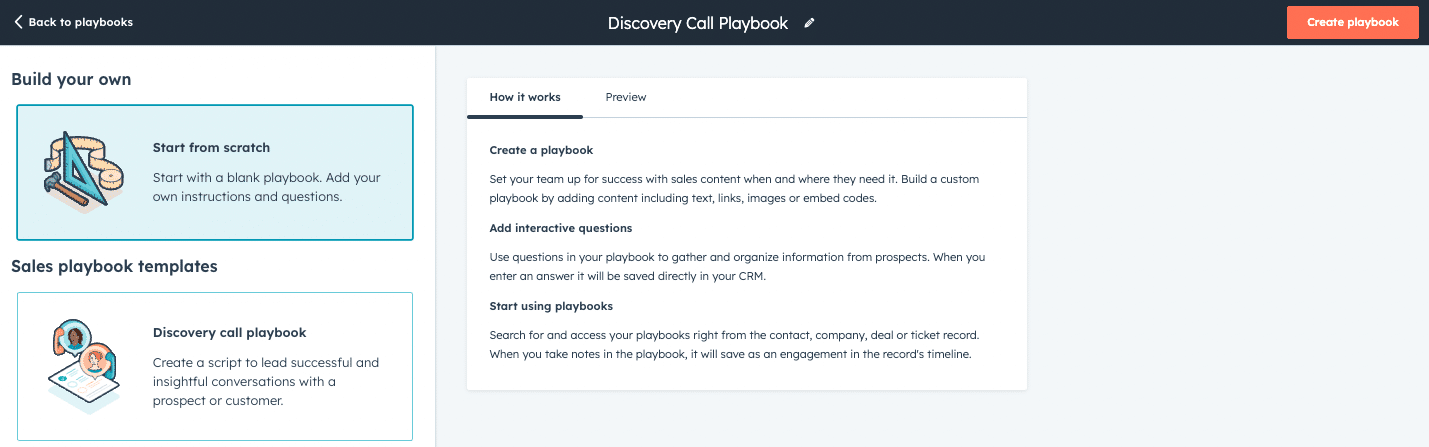
- You can now use the editor to create your Playbook. Include information like best practices, call scripts, checklists, or objection-handling techniques.
The toolbar helps you customize your Playbook with headings, formatting, bullet points, and more. You can also add images and videos if you’re creating a Playbook that could benefit from visuals.
The feature you’ll likely use the most is the Question and Answer field. Click on the question mark icon in the toolbar to add these to your Playbook.
![]()
When creating your Question and Answer fields, there are three types of answer types you can choose:
- Open Text: Enter answers in an open text field
- List of Answer Options: Create a set of answer options the user can select. Available to Sales or Service Hub Enterprise users only.
- Update a Property: Use properties that will automatically update when a Playbook is saved. Available to Sales or Service Hub Enterprise users only.
You can also make any question required in order for your sales team to record the Playbook.
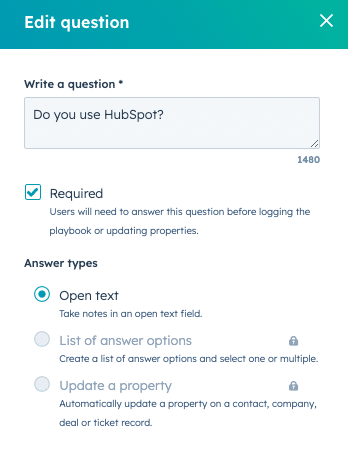
- After you create your Playbook, click the Settings tab.
- Choose how the Playbook will be logged. This can be a Call, Meeting, Email, or Note.
- You can also choose the default call type, such as a Discovery/Connect Call, Demo, or Presentation.
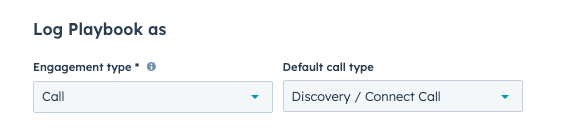
- Set up recommendation settings.
When you set up filters to create custom recommendations, the right Playbook will display at the right time on the contact, company, deal, or ticket record. You can use a wide variety of available filters, including contact properties.
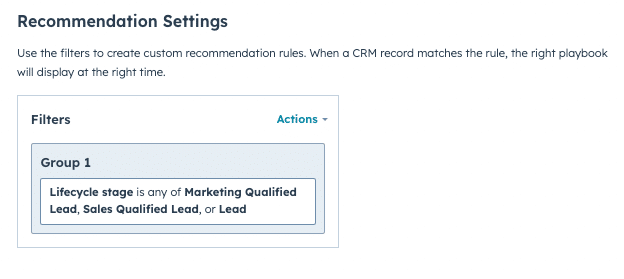
- Click the orange Publish button. You’ve successfully created your Playbook!
Now, let’s go through an example of how to use a Playbook in HubSpot.
- In your account, find the contact, company, deal, or ticket record you want to use the Playbook with.
For this example, we’ll use a Contact record.
- Since this contact matches our recommendation settings, it is showing the Discovery Call Playbook as a recommendation.
If, for some reason, you don’t want to use the recommended Playbook, you can click on “View all playbooks.”
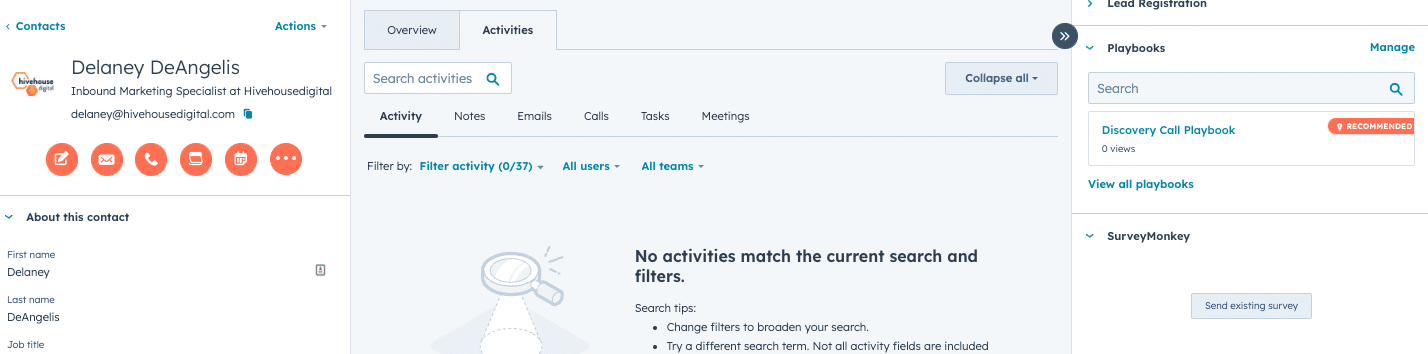
- When you click on the Playbook, a popup window will appear.
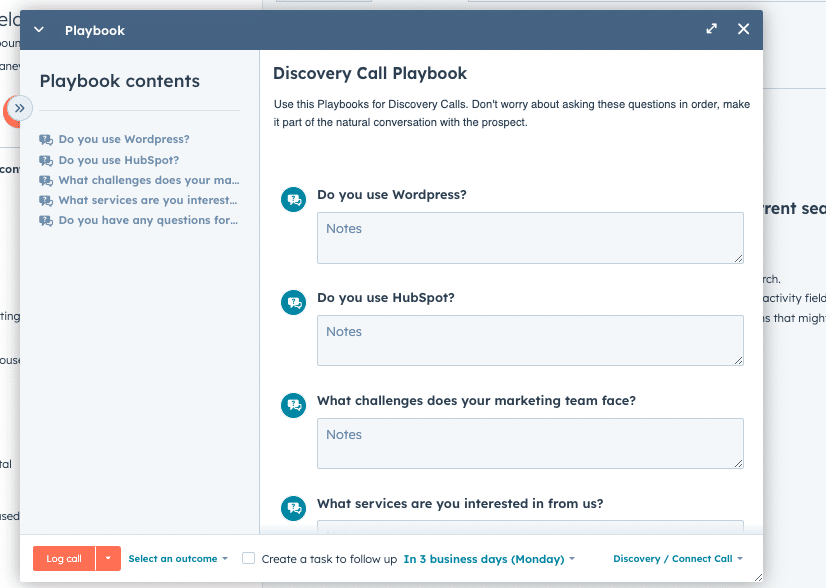
You can adjust the size or move it to your other monitor to make sure it’s in view when talking with a prospect or client.
- As you are on your call, you can go through the prompts or questions and record what the contact says.
- Once you are done with your call, you can select an outcome and call type at the bottom dropdown menus.
- You also have the option to create a follow-up task.
- Finally, the last step is to click the Log button.
Once you’re done recording a call, you can review the Playbook under that specific engagement type—Call, Meeting, Email, or Note.
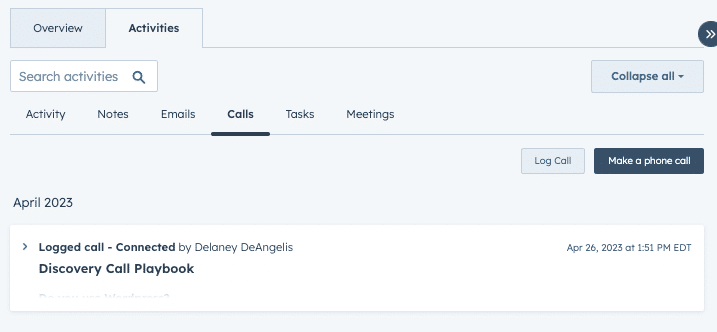
HubSpot Playbook Examples
Check out a few example Playbooks below to spark inspiration for yours! No matter your industry, you can tweak the questions to make it fit for your business.
Discovery Call Playbook Example
This is an example of a discovery call Playbook for a web design agency.
Pre-Call Prep
- Research the lead and their company
- Review website
- Complete website assessment
Questions
- Tell us about your current website.
- What do you like and don’t like about the website?
- What are your website goals?
- Are you looking for a website refresh or a complete redo?
- What is your timeline for this project?
- What is your budget?
- Who is the final decision maker for this project?
- Do you have any questions for me?
Post-Discovery Call Follow Up
- Record the next steps and to-dos and create follow-up tasks.
Kickoff/Onboarding Playbook Example
This is a generic example of a Playbook for a new customer kickoff or onboarding meeting to review the project and gather necessary information before starting.
Pre-Call Notes:
The customer, salesperson, and project manager should all attend the kickoff call. The call should be held within two weeks of the deal closing.
Begin the call by reviewing the deliverables outlined in the accepted proposal.
Questions:
- Who is the customer point of contact for this project?
- What dates will our team work on this project?
- What are the expected working hours?
- Where will our team enter the building?
- Does the customer project manager prefer email, text, or phone calls?
- Who is the billing contact? What is their contact information?
- Is there any information our on-site team should know before arriving?
Project Checklist Playbook Example
Below is an example of Playbook that serves as a checklist for the team to record important information to collect before starting a project.
Playbook Notes: Every question on this checklist is required to be filled out. If it is not relevant to the project or you don’t have the information at this time, fill out “N/A.”
- What is the scope of work?
- Does the project require a forklift or any other machinery?
- What is the ceiling type and height?
- Does the customer require specific certifications?
- Is this day or night work? What time should the team begin?
- Does the customer require specific material brands?
- Who is providing the equipment?
- Do they have floor plans?
- What is the list of site locations?
Streamline Your Processes with HubSpot Playbooks
HubSpot Playbooks might seem complicated, but once you’ve created them, they are an invaluable tool for scoring the metaphorical touchdown with a prospect or client.
Not sure where to start? We can help. Contact Hivehouse Digital to learn how we can help streamline your sales and service processes with Playbooks.
Get the latest news
Blog Topics
- Analytics
- Branding & Identity
- Budget
- Construction
- Content Marketing
- Conversion Rate Optimization
- Email Marketing
- HubSpot
- Inbound Marketing
- Lead Generation
- Marketing Strategy
- News/Events
- Paid Search & PPC
- Recruiting
- Sales & Marketing
- Sales Enablement
- Search Engine Marketing
- Search Engine Optimization
- Social Media
- Thought Leadership
- Uncategorized
- Usability
- Video Marketing
- Web Hosting
- Website Design
