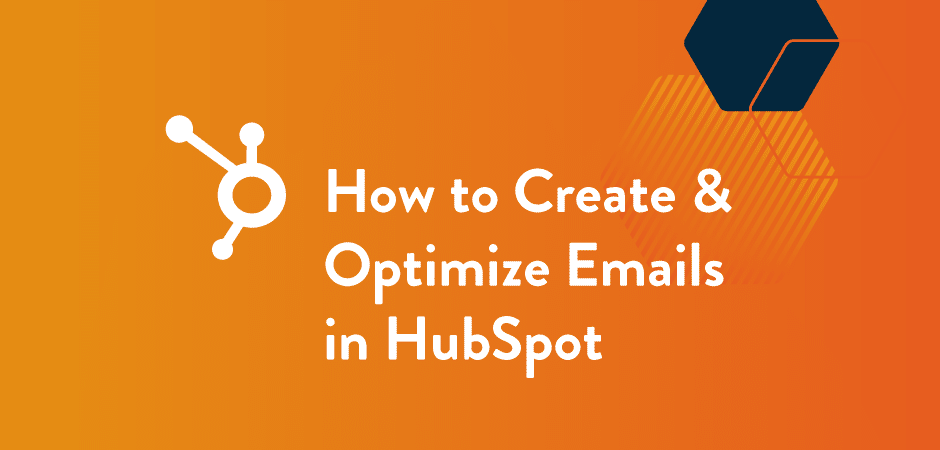
Emails are the bread and butter of digital marketing. While flashier ways to interact have risen in popularity, like social media platforms, emails have stood the test of time. They pack a ton of info, aren’t too intrusive, are a breeze to customize for audiences, and maybe most importantly – are cost-effective.
At Hivehouse Digital, our marketing emails are built with HubSpot because it’s powerful yet easy to use. Let’s take a quick tour of how to create emails with HubSpot, then dive into some expert advice from our resident email authority, Delaney DeAngelis.
Creating a HubSpot Email
- Once you’ve entered your HubSpot account, head to the Marketing tab and select Email.
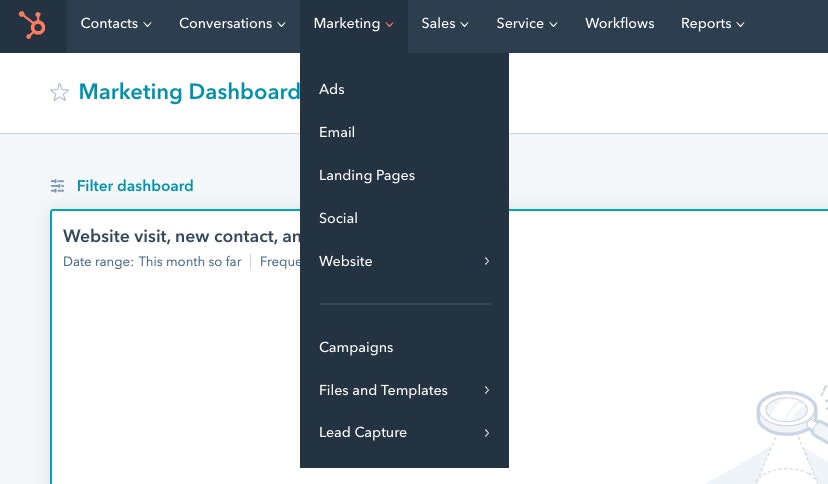
- In the top right corner, click the magical and invitingly orange Create email button.
- HubSpot will display the types of emails you can create – Regular, Automated, or RSS. For now, we’ll start with a Regular email.
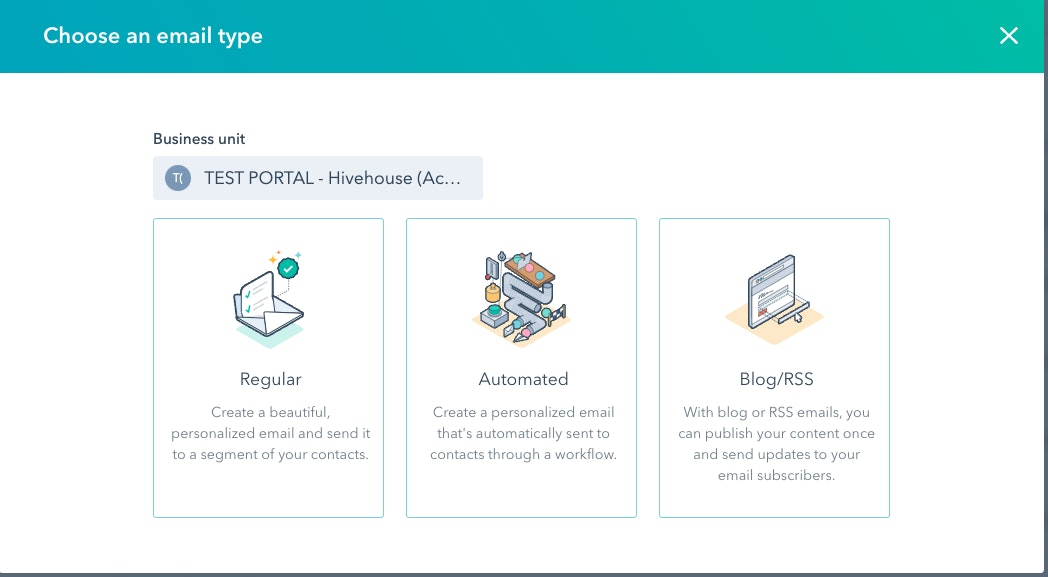
- Your HubSpot account should come preloaded with email templates and include a free template builder. If you have any templates, HubSpot will display them now; click on one to start building your email.
- For most marketing emails, you’re either trying to inform your reader of something your business offers or trying to persuade the reader into taking action. Sometimes both! A basic marketing email structure looks like this:
- header image (to draw attention)
- body message (to communicate something)
- call-to-action (the next step you want the reader to take)
Let’s start with the body message, which will inform what the rest of your email looks like. This HubSpot template does a great job of laying out what your message should sound like.
- Do you want your email to appear like a typical plain-text email, or do you want a more eye-catching approach? HubSpot has a ton of design options, like adding your company’s logo, social links, call-to-action buttons, and more.
- Once you’ve built the body, added your CTA, and any necessary imagery or design – it’s time to move over to the settings tab. Here you can fill out the following:
- Sender name and address
- Subject line
- Preview text (the fine print that appears under the subject line)
- The internal email name
- Language
- Subscription type
- Location
- Campaign
- We recommend using the Send test email button in the top right corner to allow a teammate to review your email. Your teammates can leave comments for feedback by pressing the Actions button in the top right corner.
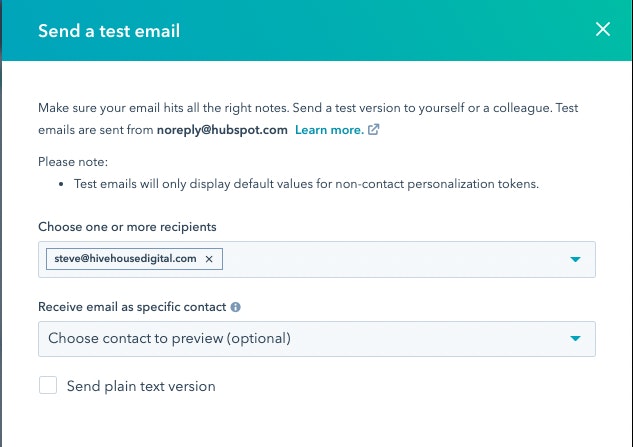
- Finally, let’s move to the Send or Schedule tab. Here you can select the recipients of your email and then either schedule your email to send at a specific time or send it immediately.
- You’re ready to hit the shiny, orange Review and send button!
Optimizing Your HubSpot Email
Now that you have a solid understanding of navigating and building emails within HubSpot, you’re ready for the secret sauce of getting incredible results from your marketing emails.
The Power of A/B Testing
There are many ways to optimize emails, from wordsmithing the perfect subject line to designing the ideal graphic. But the best method to determine what’s working and what’s not is A/B testing.
With A/B testing, you create multiple versions of an email (an A version and a B version, though you can test more in HubSpot) and change one variable in the email. Send both versions to see which better resonates with your audience.
“For optimizing, the first thing I would recommend is to use the A/B testing email tool,” advises Delaney DeAngelis, Hivehouse Digital’s Inbound Marketing Specialist. “You can do a 50% split, or you can have it sent to a certain percentage of the email list, wait a few hours, and the winning version will get sent out to the remaining list. You can A/B test anything from the subject line to copy to the color of a CTA button. It’s a really helpful tool to help you really identify what’s working and what’s not.”
More Data, Better Decisions
What makes A/B testing so powerful is the plethora of data that HubSpot tracks. Things like opens, clicks, and even if your audience is reading your email or just skimming it. By sending out multiple emails and reviewing the data to see which performs better – you’ll get a better handle on what your target audience wants.
“You always want to keep track of your email data,” Delaney says. “You should be keeping track of email and clickthrough rates, but also take a look at the HTML click map HubSpot provides after you send your email. This will show you not just how many people clicked on your email but what they clicked on. For example, you might notice people prefer to click on CTA buttons over hyperlinked text, or at a certain point in a long newsletter, clicks start to drop off.”
Email Details
Understanding how to create emails and using data to optimize your emails are key to building a complete digital marketing strategy. Still, there are many little ways to improve your emails.
“For creating emails,” adds Delaney, “I think one thing people don’t always check is how the email looks on mobile. This is especially important if your analytics tell you your audience primarily reads emails on mobile! HubSpot is pretty good at automatically making emails look good on mobile, but if you’re using a lot of columns, images, and/or buttons, it can sometimes look a little funny or out of order. If you click on preview, you can view how the email looks on mobile before sending.”
For more easy ways to tune up your email, HubSpot has a list of 23 simple email marketing tips to make them more clickable.
We also wrote a blog about the 5 biggest B2B email marketing mistakes, be sure to avoid those.
“I would also suggest always using the drag-and-drop email tool in HubSpot,” says Delaney. “It is so much more user-friendly and customizable than the ‘custom’ templates that require HTML.”
As you become more experienced in building marketing emails within HubSpot, you’ll find more and more little ways to refine your approach for your specific audience.
For more guidance on the little details or even big-picture stuff, like automating seo or email marketing campaign strategy, feel free to reach out to the team at Hivehouse Digital. We’re always happy to help B2B companies boost their digital marketing planning and execution.
Get the latest news
Blog Topics
- Analytics
- Branding & Identity
- Budget
- Construction
- Content Marketing
- Conversion Rate Optimization
- Email Marketing
- HubSpot
- Inbound Marketing
- Lead Generation
- Marketing Strategy
- News/Events
- Paid Search & PPC
- Recruiting
- Sales & Marketing
- Sales Enablement
- Search Engine Marketing
- Search Engine Optimization
- Social Media
- Thought Leadership
- Uncategorized
- Usability
- Video Marketing
- Web Hosting
- Website Design
