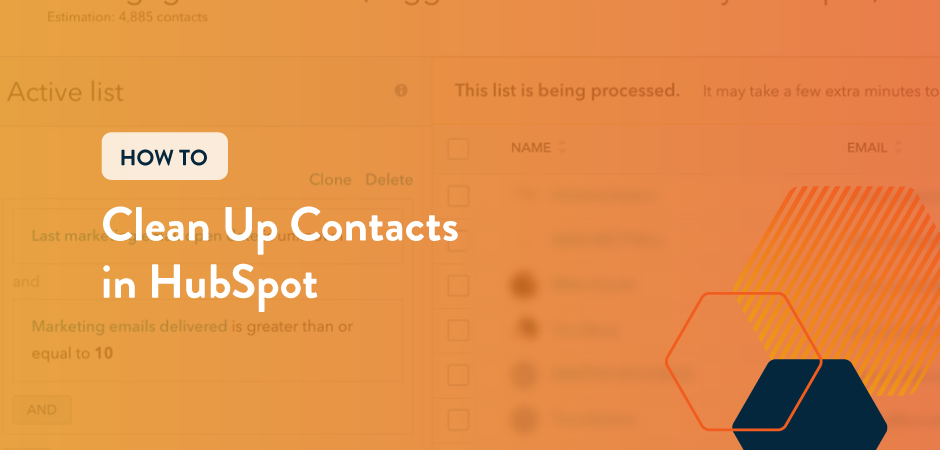
Is your HubSpot account getting out of control?
You may have started your account out on the right foot, but over time, your contact database can quickly become messy if you don’t maintain it. Import issues, users not following processes, and spelling errors can take up spots in your marketing contact limit and cause data issues down the line.
Luckily, it’s easy to clean up your HubSpot contacts to get everything back on track. First, we’ll go over how to properly import to avoid duplicate records. Then, we’ll go over how you can clear up any duplicate contacts that are already existing in your database. Finally, we’ll go over using lists for bounced and unsubscribed contacts to mark contacts as nonmarketing.
Let’s dive in.
How to Import Contacts into HubSpot
Before getting into how to clean up contacts in HubSpot, let’s go over importing contacts. Importing contacts properly is the key to keeping your database clean from the start. When you properly import contacts, you can minimize the amount of bad data and cleanup you have to do in the future.
Here’s how to do it:
- Create your list, making sure you have all the information you need. If the property is a dropdown or multi-select, make sure the options listed match what is in HubSpot
- Important Note: When importing contacts, always have their email address or another property that only contains a unique value so HubSpot can de-duplicate. For Companies, make sure to include the website URL, or another unique value property, to aid de-duplication.
- Export your file as a CSV.
- Log into HubSpot and navigate to Contacts.
- Click Import.
- Click Start an Import.
- Click Import File From Computer.
- Select the data that you are importing (Companies, Contacts, Deals, etc)
- Add your file
- Make sure your sheet headers match the correct HubSpot property.
- Review any error notifications and modify your sheet where needed. If there are errors, your data may not import.
- In the column “Manage Existing Values,” make sure the box is not checked if you want to overwrite existing data in HubSpot.
- Finalize the final details of your import and finish import.
And you’re done! Once your import is complete, you have imported your list of contacts. You can also use this method to update contacts that have bad data in your portal by overwriting the existing data.
De-Duplicating HubSpot Contacts
If you are struggling with duplicate contacts in HubSpot, the de-duping tool is for you! You may have duplicate contacts due to spelling errors or issues with past imports. With the HubSpot duplicate tool, you can easily review potential duplicate contacts and companies and resolve them with just a few clicks.
HubSpot automatically scans your database daily, searching for any potential duplicate contacts. Note, that the contacts it detects may not always be duplicates. For example, you may have two separate contacts named John Smith. You can review each potential duplicate and reject or merge the record to clean up contacts in your HubSpot portal.
Here’s how:
- Navigate to Contacts
- Click Action and select Manage Duplicates from the dropdown
- Click on Select Properties to Review to modify the different properties that can help you determine if the two records are duplicates.
- Some properties you may want to include are: Name, Email, Phone Number, State, Company Name, or any other commonly filled fields.
- Click Review and determine if each contact is a duplicate.
- Click on the name of each contact to open their record, if you need to look at their activity or other properties.
- If the two contacts are duplicates, select which contact should be kept, then click Merge.

- If the two contacts are not duplicates, click cancel to close the pop-up, then Reject on the main screen.
- Repeat the process until you have merged or rejected all duplicate contacts.
You can follow the same steps to review potential duplicate company records.
When to Use This Method: On a monthly basis, check and see if HubSpot has detected any potential duplicate contacts to keep your database tidy.
Using Lists to Manage Bounces and Unsubscribes
Another scenario where you may need to clean up contacts is for any contacts that bounce or unsubscribe from emails to help maintain your marketing contact tier limit.
In HubSpot, you are subscribed to a specific amount of marketing contacts. Marketing contacts are determined by you. Marketing contacts are contacts eligible for engagement through HubSpot’s marketing tools, like Email. Contacts that are set as Non-Marketing cannot be emailed, and do not count toward your contact tier limit.
Here’s how to set bounced and unsubscribed contacts as non-marketing:
- Create a list of bounced and unsubscribed contacts by creating a new list with the filters “Marketing emails bounced is greater than or equal to 1” or “Unsubscribed from all email is equal to true.”
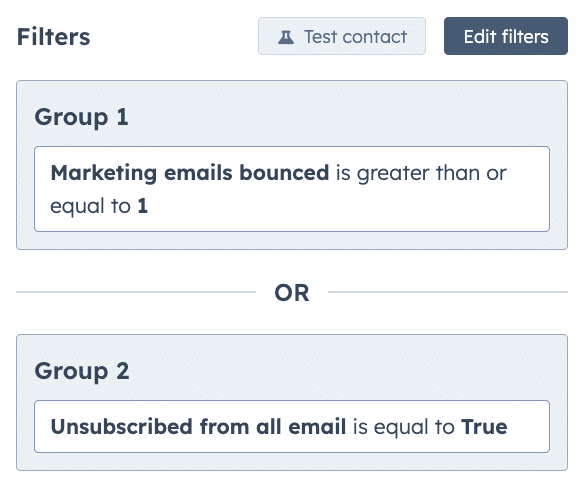
- Review your lists and select the checkbox on the right to choose who you want to be a non-marketing contact. If you want all the contacts to become non-marketing, click the checkbox that is in the headers to select all.
- Click More in the top bar
- Then click Set as Non-Marketing Contacts
- Confirm the change.
If you know that you will always want to mark these contacts as non-marketing, you can create a workflow to automatically do this for you.

- Create a new workflow
- Use the lists you previously created as the enrollment criteria
- Choose the workflow step “Set marketing contact status”
- Choose the value Set as non-marketing contact
- Turn the workflow on
This not only helps keep your email lists clean so you only email people who want to hear from you but also helps you maintain your contact tier limit. You can still keep these contacts in your HubSpot account to refer to later, but they do not count toward your limit.
You can always go back and change their marketing contact status if they re-subscribe or you have a new verified email address.
When to Use This Method: On a monthly basis, review your lists and update contacts accordingly. Or, create a workflow to update contacts automatically.
Let Hivehouse Digital Help You Optimize Your HubSpot Portal
Need to clean up contacts in HubSpot? Want to get your brand new HubSpot account off on the right foot? Hivehouse Digital is a HubSpot Platinum Partner Agency that can help you optimize your HubSpot account for your sales and marketing.
Want to get started? Schedule a call with our team to discuss HubSpot onboarding projects.
Get the latest news
Blog Topics
- Analytics
- Branding & Identity
- Budget
- Construction
- Content Marketing
- Conversion Rate Optimization
- Email Marketing
- HubSpot
- Inbound Marketing
- Lead Generation
- Marketing Strategy
- News/Events
- Paid Search & PPC
- Recruiting
- Sales & Marketing
- Sales Enablement
- Search Engine Marketing
- Search Engine Optimization
- Social Media
- Thought Leadership
- Uncategorized
- Usability
- Video Marketing
- Web Hosting
- Website Design
