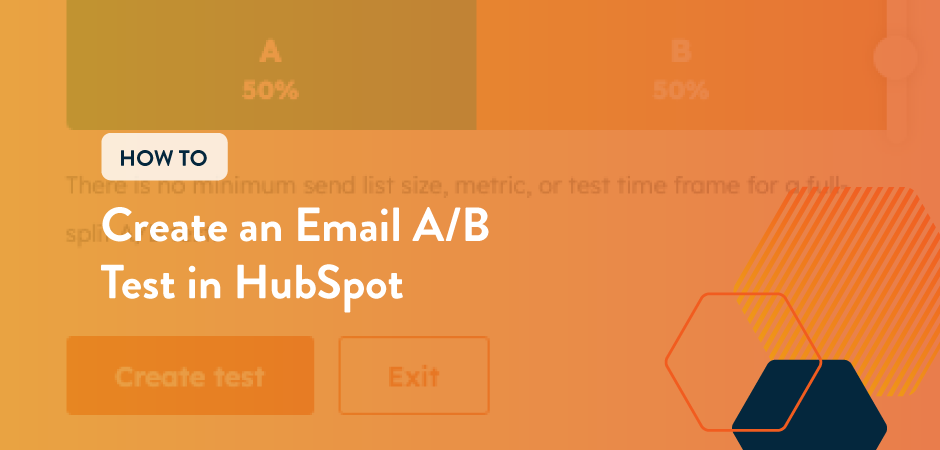
As marketers, we are always looking to improve our email engagement. It’s not all about running with your gut feeling—it’s about taking your ideas and testing them to see what works best.
Put your ideas head-to-head and see what works based on the data with an email A/B test. It’s easy to do, especially when using HubSpot.
Keep reading to learn how you can set up different email A/B tests in HubSpot.
What is an Email A/B Test?
An email A/B test is a way to test two different versions of an email. A portion of your contacts will receive one of the two versions. After the email is sent, you can evaluate the metrics to see which version had the most engagement.
Try to stick with testing one element per email.
A/B testing elements includ:
- Sender name
- Subject lines
- Preview text
- Email layout
- CTA text or color
- Images
- Body copy (for example, long versus short copy)
- Email design (for example, a more designed email vs. plain text email)
Your email A/B test doesn’t have to be a big change. Sticking with one element to test will help you determine what it was that made the audience engage more. If you tested both the CTA and imagery, you won’t know which one was the reason for higher engagement.
How to Create an Email A/B Test in HubSpot
In HubSpot, there are two types of email A/B tests. First, you can do a simple 50/50 split, where one version is sent to half of your list, and the other is sent to the other half.
The second type of email A/B test is the winning version. This test will send your A/B test to a small portion of your list, and after waiting a few hours, it will send the winning email to the rest of your list.
50/50 Split Email A/B Test
- Navigate to Marketing in the menu and select Email from the menu.
- Click the orange Create Email button in the corner.
- Select whether you want a regular or automated email.
- Select your template.
- Create the first version of your email, including the content, subject line, and subscription settings.
- In the top left corner, click the link that says “Create A/B test.”
- Name your email variation.
- Adjust your A/B distribution to a 50/50 split.

- Click Create Test.
- Click the name of the email in the left corner and select your B variant.
- Make your changes to the B version. This could be the content of the email, an image, or a subject line.
- Send yourself a test email of each version to confirm everything is correct.
- Add your send list.
- Schedule or send your email!
Once your email sends, check back the following day to see which version of the email won based on open rate or clickthrough rate, depending on what your test was. Depending on the difference between the two versions, you may end up with an inconclusive result. Take what you learn from your results and apply it to your future emails!
Winning Version Email A/B Test
Note: This A/B test requires at least 1,000 recipients.
- Navigate to Marketing in the menu and select Email from the dropdown menu.
- Click the orange Create Email button in the corner.
- Select whether you want a regular or automated email.
- Select your template.
- Create the first version of your email, including the content, subject line, and subscription settings.
- In the top left corner, click the link that says “Create A/B test.”
- Name your email variation.
- Adjust the percentage of your email list you’d like to receive the initial email send.

- Choose your winning metric. If you are testing a subject line, sender name, or preview text, you’ll want to select open rate. If you’re testing something in the body of the email, select click rate or clickthrough rate.
- Select your test duration. The recommended amount is four hours to give recipients enough time to check their email.
- Next, select your fallback version, which will be sent to the rest of the list if there are inconclusive results.
- Click Create Test.
- Click the link in the upper left corner to switch over to version B and make your changes.
- Send yourself a test email of each version to confirm everything is correct.
- Add your send list.
- Schedule or send your email!
Need help with email marketing? We can help! Schedule a free discovery call and learn how we can help you optimize your emails.
Get the latest news
Blog Topics
- Analytics
- Branding & Identity
- Budget
- Construction
- Content Marketing
- Conversion Rate Optimization
- Email Marketing
- HubSpot
- Inbound Marketing
- Lead Generation
- Marketing Strategy
- News/Events
- Paid Search & PPC
- Recruiting
- Sales & Marketing
- Sales Enablement
- Search Engine Marketing
- Search Engine Optimization
- Social Media
- Thought Leadership
- Uncategorized
- Usability
- Video Marketing
- Web Hosting
- Website Design
